Why do I say it is thanks to you that I can start this, well, when I started, I had zero data. Without you coming to the blog, I would still have no data; and without data, I could not show examples using Google Analytics.
Custom Segments - the ability to create rules to divide your traffic into groups to give a more insightful view of your customer’s behavior. This is a powerful tool Google Analytics gives you absolutely free, which the majority of high end tools charges extra to have. Many web analysts will tell you that this is the most powerful tool, which I have a hard time to say. In my opinion, this is an overstatement. This is a powerful tool and is an absolute essential tool to drive insight, but is it more powerful than custom variables, custom events, or even the basic Google Analytics code; I cannot say that. I believe that you will need each of these to drive incredible insight. Without one, the others values would be drastically decreased.
Regardless, Google Analytics gives this tool to use at our disposal and it would be a crying shame to let this powerful ability to go to waste. Straight from the box, Google Analytics gives you several segments possible; All Visits (default), New Visitors, Returning Visitors, Paid Search Traffic, Non Paid Search Traffic, Search Traffic, Direct Traffic, Referral Traffic, Visits with Conversion, Mobile Traffic, and Non-Bounce Traffic.
But what does this actually mean, how can these segments give me any more insight than what I am already seeing? Let’s give an example, your boss comes to you and asks “How many new visitors does the site get and what are they doing?” How would you get this information? GA does tell you how many new / returning visitors come, but how about what are they doing? The only way of answering this question is to segment the visitors from new and returning.
Custom Segments ensures that you are only look at the data that meets the rules you set for it. Think of all the data for your site as a huge circle, this is the pure data. Then think that a portion of this circle is your new visitors and the rest are returning. By segmenting the visitors to show only new visitors, we are looking at just this portion of the data, (everything but the yellow part).
So how can we create a custom report just for your site; on the left hand nav, click the advanced segments link.
On this page, you can manage your custom links or create a new custom segment. For now, let’s look at creating a new custom segment.
On this page, you will notice several sections, each made as simple as possible by Google Analytics to allow the non techies to understand. To create the custom segment you will need to:
2 – 4 is your way of finding the dimension (the name value [green]) or Metric (number value [blue])
- Give the segment a name. You cannot add the segment or even test it until a name is given. I believe you should give the segment a name first; just get it done at out of the way.
- Or you can search the dimensions by category
- You could type in the dimension / metric name in and Google Analytics will find what you are looking for.
- Or you can search the metric by category.
- Which either way you find your particular dimension / metric, you will drag and drop the box just left of the condition (step 8) where you will create the segment.
- Step 8, the condition. Instead of using Regex (remember, I said Google Analytics made this so easy, a non-techie could easily do this), you choose the written equivalent (matches exactly, contains, does not contain, etc.)
- Step 9 is the value that is combined with the dimension / metric and the condition. For example, you could have “Medium” matches exactly “yahoo”. What this will do, for my blog, is look at all visits that came from the campaign medium of yahoo (or all visits from the yahoo group web analytics).
- Before finalizing, click on test your segment. If you get 0 visits, you may have written the segment wrong and should retry again.
- The last step before creating the segment is selecting which other profiles you would like to add this segment to besides the current profile you are in.
PRESTO, you have created a custom segment. What insights can you now get? But wait, now you have to enable the segments. When you click on segments (top right corner), you have two options, default segments and custom segments. Google Analytics defaults to All visits. Click on the segments you would like to look at (if you click on more than two segments that are not all visits, all visits automatically gets added).
Lets have a look at what you can get from custom variables. In the following example, I have three segments selected:
The segments I added are all visits, visits that came from yahoo web analytics group and those that came from my twitter account. As you can tell, visits from the yahoo web analytics group came to the site in greater numbers than twitter, and visitors from yahoo spent more time on the site than the visitors from twitter. But twitter visitors consumed more pages per visit and had a much lower bounce rate. So looking at the high level, which one won… well, you really cannot tell from this. I would say that having a low bounce rate means nothing for a blog, and people can read at all different speeds. For my blog, what I need to look at is custom events; which group was more engaged with the blog.
Now we are getting somewhere for my blog. The most engaged visitors came from yahoo web analytics group while twitter was more engaged when involving other websites (but only by one click). Actually, twitter only engaged with other websites, nothing else. This shows that visitors coming from yahoo are more likely to engaged with the blog than with twitter. So should I focus squarely on yahoo and forget twitter…. Well no. While Yahoo has thousands of members, I currently only have about 13 followers. The amount of visitors I can reach on twitter is limited, but hopefully this will be fixed as the days go on.
Now what does this mean? The simple answer is, as this gives you insight, each site is completely unique and the techniques that will work for one site, may not work for another. Look at your own site and ask yourself "what does my site live for?" "What makes a visitor an 'exception' visitor". When you decide what this is, look at what this visitors are doing; what can you do to get more visitors into that category?
But we can look at different segments custom segments: Visitors that clicked a link, visitors that came between X time, visitors from the US, visitors not from US. We can make the segments more difficult and say I want to look at only visitors that came from US between 10am – 12pm that clicked a link and came from yahoo. But creating these segments are completely dependant on the site that you look after. The possibilities of different segments you could create is endless (literally, I am not exaggerating).
For myself, the following are best:
- Visitors that came from yahoo web group (based on my campaign code)
- Visitors that came from Twitter
- Visitors that came from Linkedin
- Visitors that clicked on a link that goes to another blog (event tracking)
- Visitors that clicked on a link that goes to another website (event Tracking)
- Visitors that clicked on any link (event tracking)
- Visitors that came to the site between 9am – 1pm (Custom Traffic)
- Visitors that came from US
- Visitors that did not come from US
- And a new one that I am about to implement is Visitors that scrolled x% (event tracking). I will talk about this custom event during my next blog post.
I hope this helped you understand a little bit about custom segments. I will delve more in on this as I see needed.
What do you think of Custom Segments? How many of you are using it on your blogs? How are you utilizing it? Do you believe it is the most powerful tool in Google Analytics? If not, what do you believe is?
Till next time, keep on analyzing.



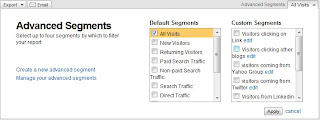

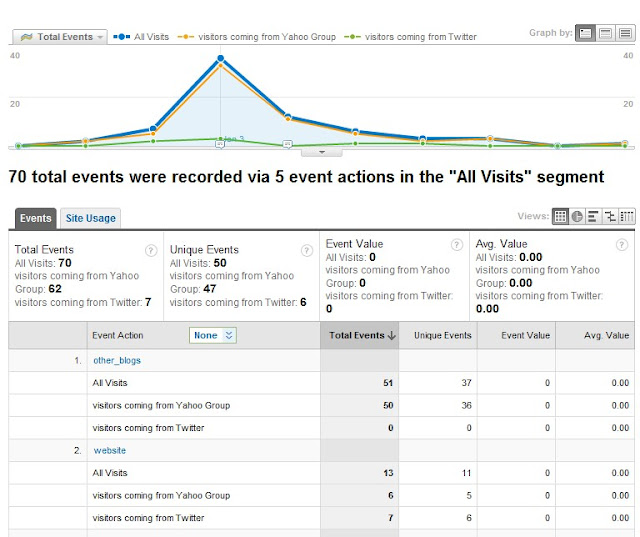
No comments:
Post a Comment